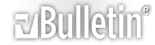-
software updates
I am running 5.0.DB46000000.3084 2008-05-05 and would like to do a
software update to the latest version. However I can't see how to do it exactly.
Under MAINTENANCE -> software update it says
System software update
1. Apply update
Info
Update complete.
Press reboot to start from new system.
Reboot from new system
* Copy current settings
That all looks fairly obvious, but it doesn't give ANY info on what version it is
about to update to. I don't recall manually uploading an update.
How can I tell what version it is about to update to. There seems to be no
option for me to upload an update. The instructions mention an "Update downloader"
section. I can't see this. It doesn't seem very sensible to blindly update to an unknown
version.
Any help appreciated.
-
Hi ASM
You can check what version software that you have by going to:
HELP -> ABOUT
If you click on the help (?) it will give you information about update.
On our website you can download the latest or any other update to install onto your system
You will need to register first
http://www.open-e.com/account/products-and-updates/
to install go to
MAINTENANCE -> software update -> Function: System software update.
Browse for the update
Upload the update
Click on the green check mark to install the update
Most updates will require a reboot of the system
Please remember to set up correct DNS and gateway addresses in the SETUP -> Network menu beforehand.
If you had uploaded an update it will be listed under the apply update with a green check mark next to it.
-
Thanks for your reply, but I am still not clear.
>> You can check what version software that you have by going to:
>> HELP -> ABOUT
This gives the current version, not the next update version.
>> If you click on the help (?) it will give you information about update.
I think this just gives general info on updating - not the version numbers.
>> to install go to
>> MAINTENANCE -> software update -> Function: System software update.
>> Browse for the update
>> Upload the update
Under MAINTENANCE -> software update there is no Function: System software update
Here is a copy of what I see
1. Apply update
Update complete.
Press reboot to start from new system.
2. Reboot from new system
Copy current settings
reboot
Run previous system
Press reboot to run form previous system
I think that an update has already been uploaded & so the Function: System software update
is not present. My problem is that if I press "Press reboot to start from new system" there
is no information as to which new system I will update to. It is possible I suppose that I uploaded an update a while ago while testing the system.
-
Having tested on a second DSS system that we have I can clarify the exact issue.
Once you have uploaded a software update (pressed the green tick box), the
MAINTENANCE->software update section changes to allow you to either
reboot from the new update or the old version.
My point is that at this stage there is no visibility of the new version number,
and you can't go back and re-upload a software update.
So, in my case I must have uploaded an update some time ago, but I can't
tell what version it is, or upload the latest version instead.
Not a major problem, but I would recommend that the software update
section clearly indicates which version is about to be rebooted to, and
also offers a function to upload a different update at this stage.
-
Once last comment/suggestion.
when you select "Reboot" on the DSS for an update or normal reboot, it would be
better if the Web console displayed a message saying that it was rebooting and
clearing all the web console buttons.
Currently, the admin web page stays on the screen, but obviously the various
buttons are inoperable because the system is rebooting. I have used other
NAS systems which handle this better and clearly display that it is rebooting...